WooCommerce
Introduction
TradeSafe supports WooCommerce and other multi-vendor plugins such as Dokan.
This page shows you how to easily install and set up the plugin for your app.
Gateway Overview
The TradeSafe WooCommerce plugin adds a single payment gateway to checkout. When the customer checks out, they will be presented with four optional gateways from which to make payment.
The below is an example of the buyer’s fast checkout page.
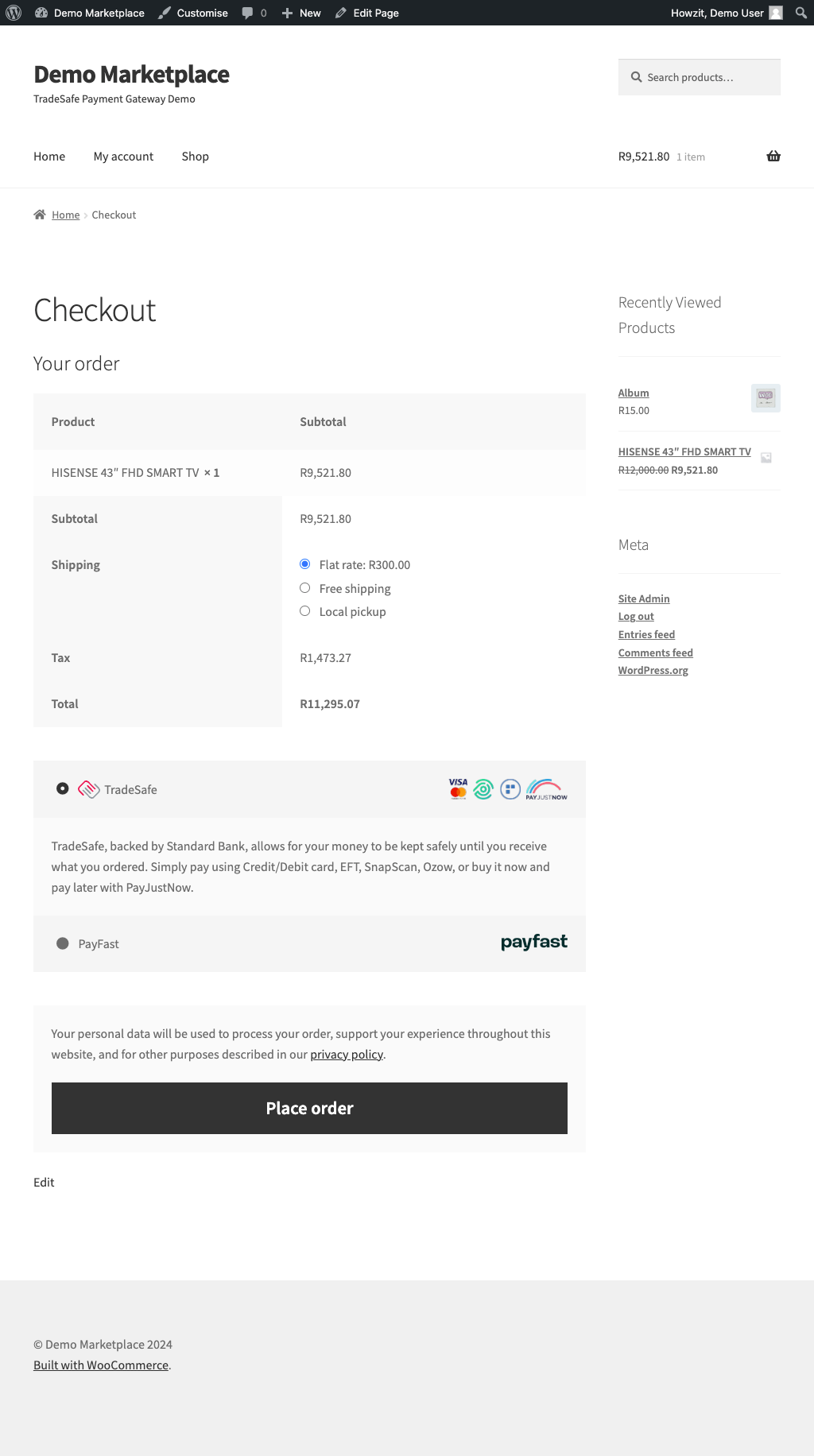
Payment Page
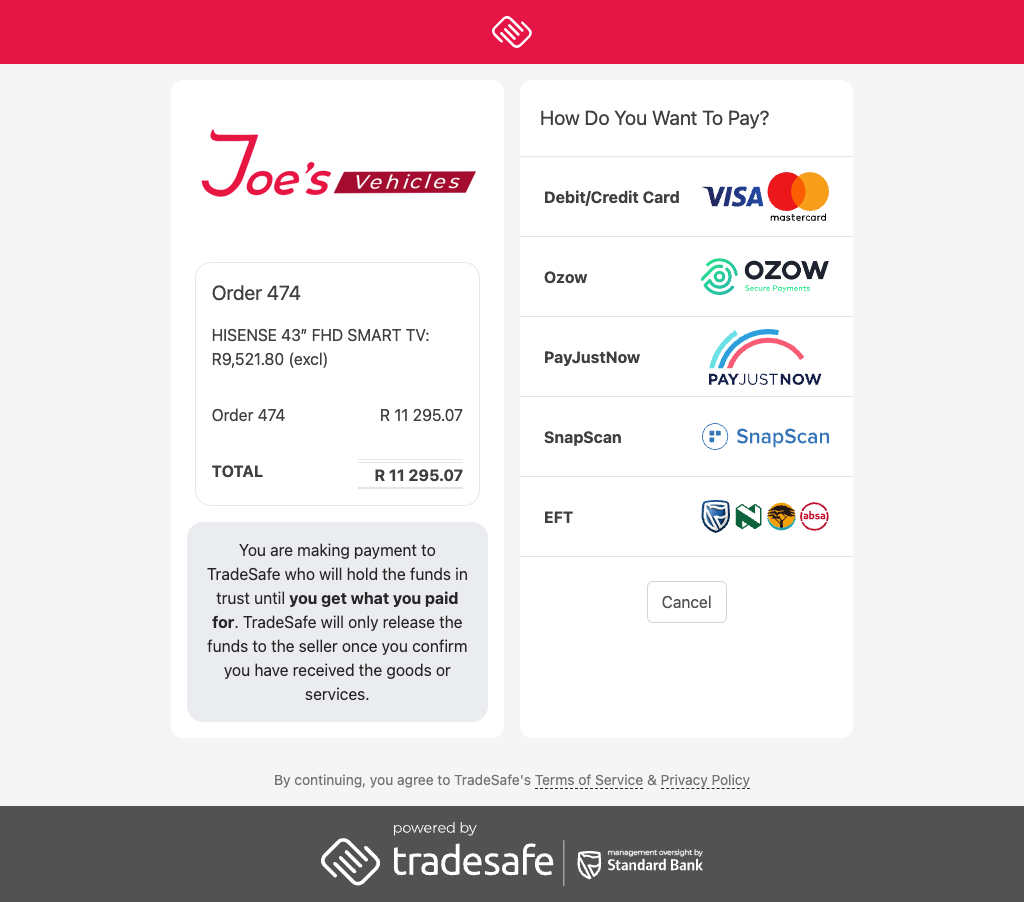
Mobile Payment Page
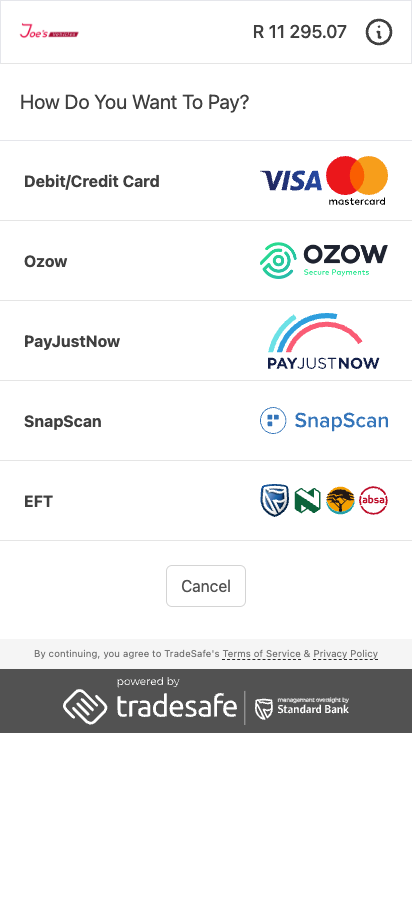
Installation
Install the WooCommerce TradeSafe Gateway into your WordPress installation.
For more information on installing or uninstalling extensions, please visit Installing and Uninstalling WooCommerce
Automatic Install
- While logged in as an admin. Go to the
Pluginspage. - Click the
Add Newbutton towards the top left - In the keyword search box, type `TradeSafe
- You will see the
TradeSafe Payment Gatewayplugin. ClickInstall Now
Manual Install
- Download the latest version of the TradeSafe Plugin
- Extract tradesafe-payment-gateway.zip
- Copy tradesafe-payment-gateway to wp-plugins
Setup
To setup your application go to the TradeSafe Settings page in the sidebar.
You can use the URL’s provided to register your application. You can find the URLs needed to register your application on the TradeSafe Settings page in WordPress.
To register the application, you would need to have created a merchant account in TradeSafe’s merchant portal. Please visit First Steps to see how to do this. If you have already created your TradeSafe merchant account, visit Register Application to register your app.
Once complete you will receive a Client ID, Client Secret and Token to complete the setup.
Transaction Setup
If you are running a marketplace (i.e. with multiple vendors), you have additional options to manage the fee allocation for each transaction.
Is this website a Marketplace: Are you running a marketplace? This will enable the additional options
Allow buyers to accept goods to release funds: Applicable only to marketplaces. Enabling this option will allow the buyer to authorise the release of the funds once they have received the products or services
Marketplace Commission Fee: This is your fee/commission charged per transaction
Marketplace Commission Type: Is your fee a fixed price or a percentage of the transaction value?
Marketplace Commission Fee Allocation: Who absorbs your fee/commission? For example, if you select Vendor and your fee is R100 and the transaction value is R1 000, then TradeSafe will pay the vendor R900 and you R100
Use the URL’s provided to register your application. You can find the URLs needed to register your application on the TradeSafe Settings page in WordPress.
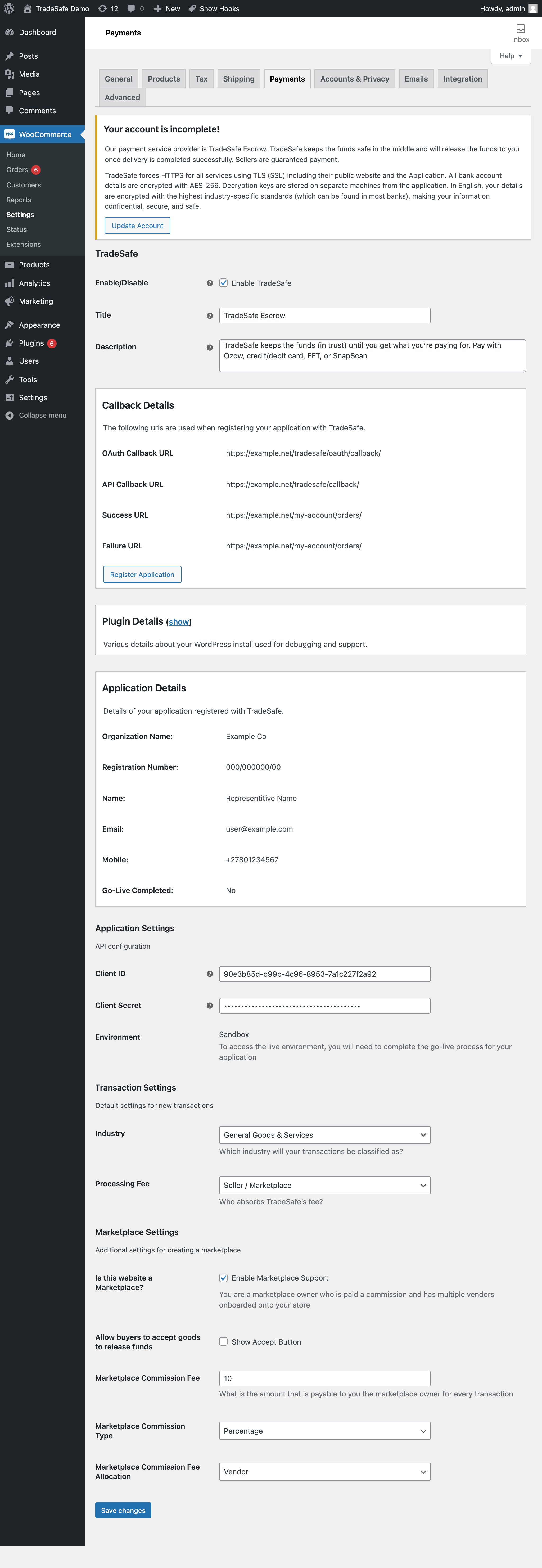
Manage Gateways
You can now enable or disable the gateways you require on the Payments tab of the WooCommerce settings page.
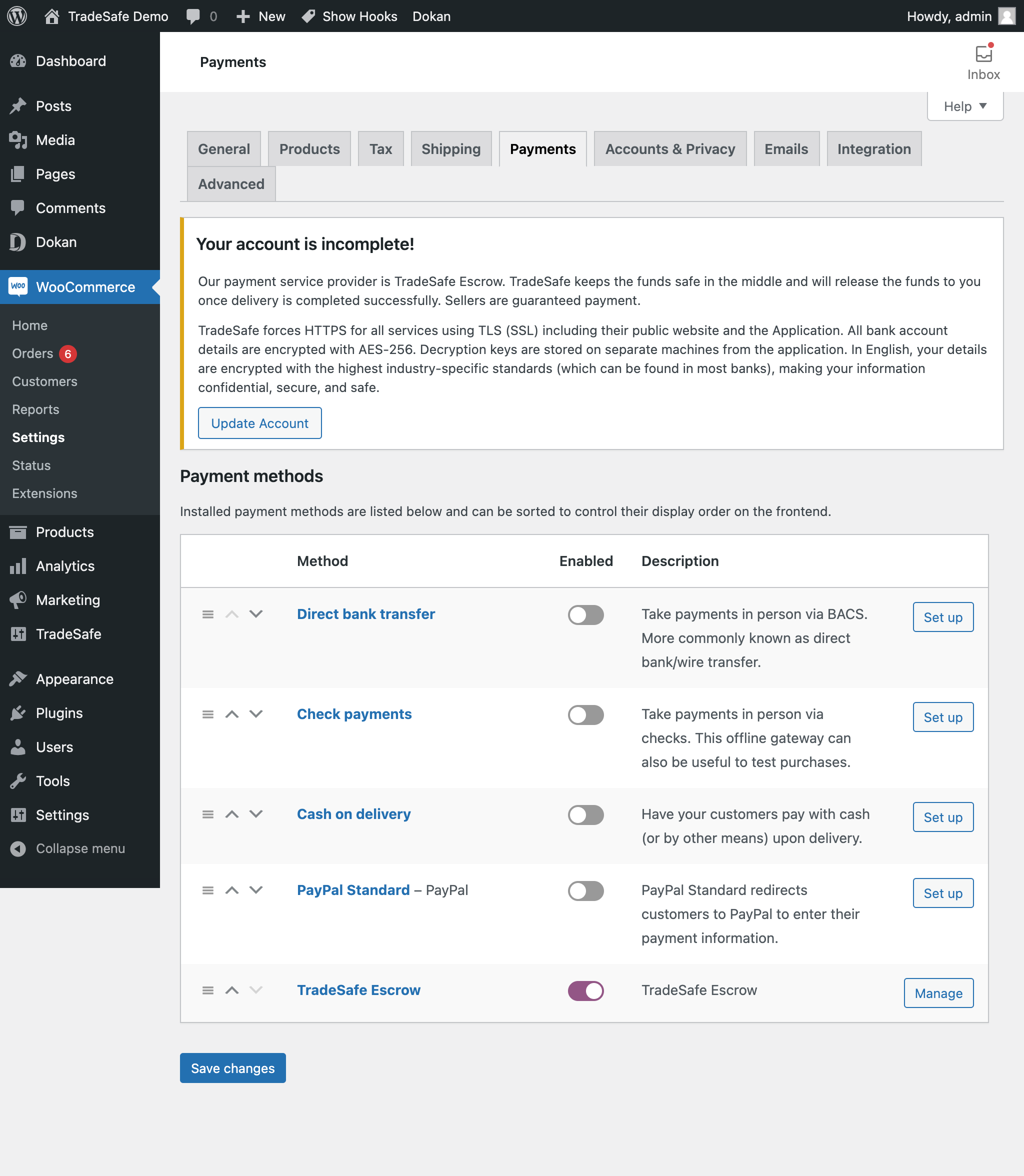
Order Acceptance and Release of Funds
Once the transaction moves to the delivered state, TradeSafe will immediately send a sms and an email to the customer, asking if they are satisfied with their purchase.
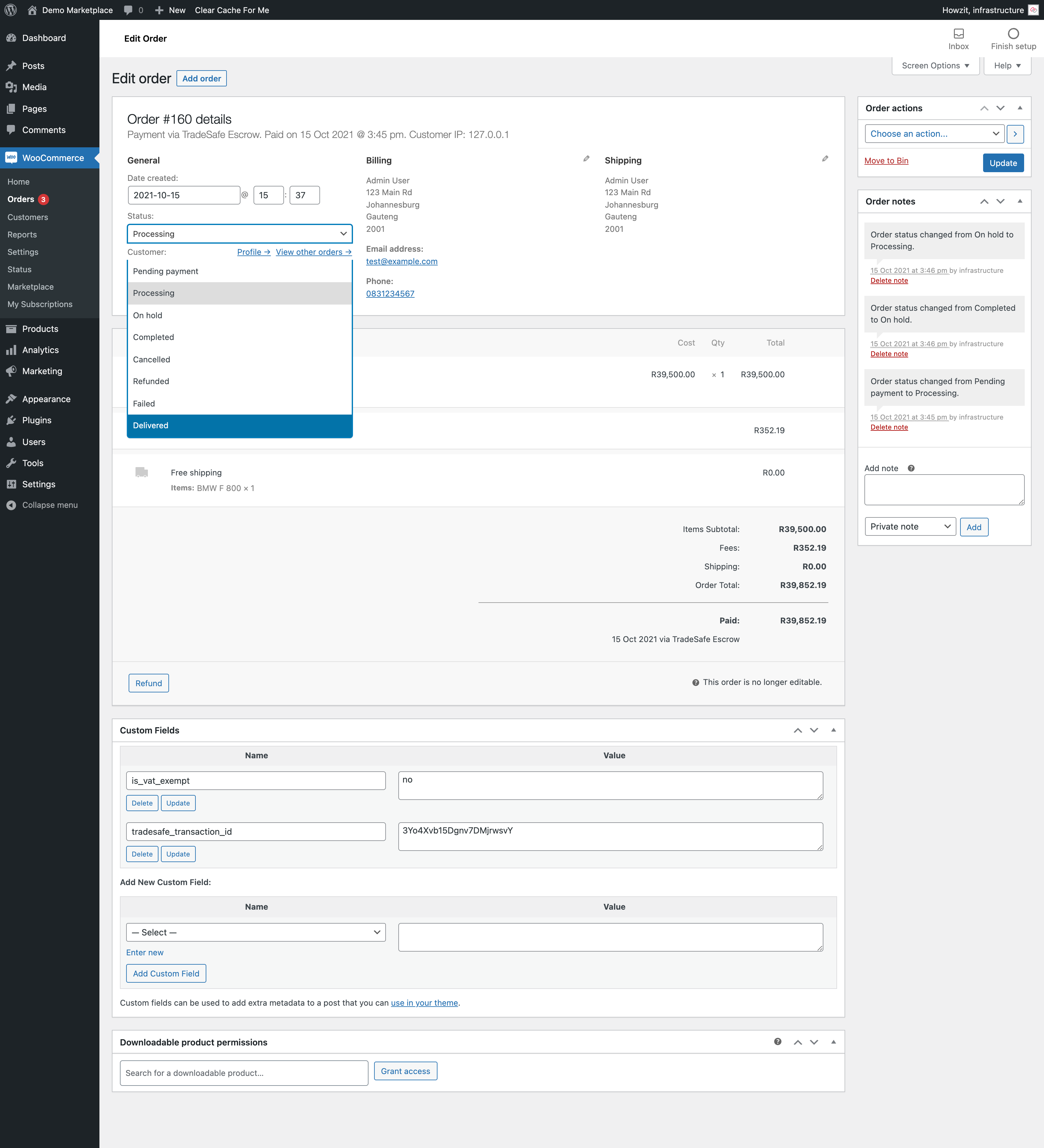
In the email, which is mobile responsive, the customer can indicate whether they were satisfied with the order that they received. The customer has 24 hours in which to make their decision. If we do not hear from the customer within that time, TradeSafe would deem this as acceptance on the buyer’s part and automatically release the funds to the merchant.
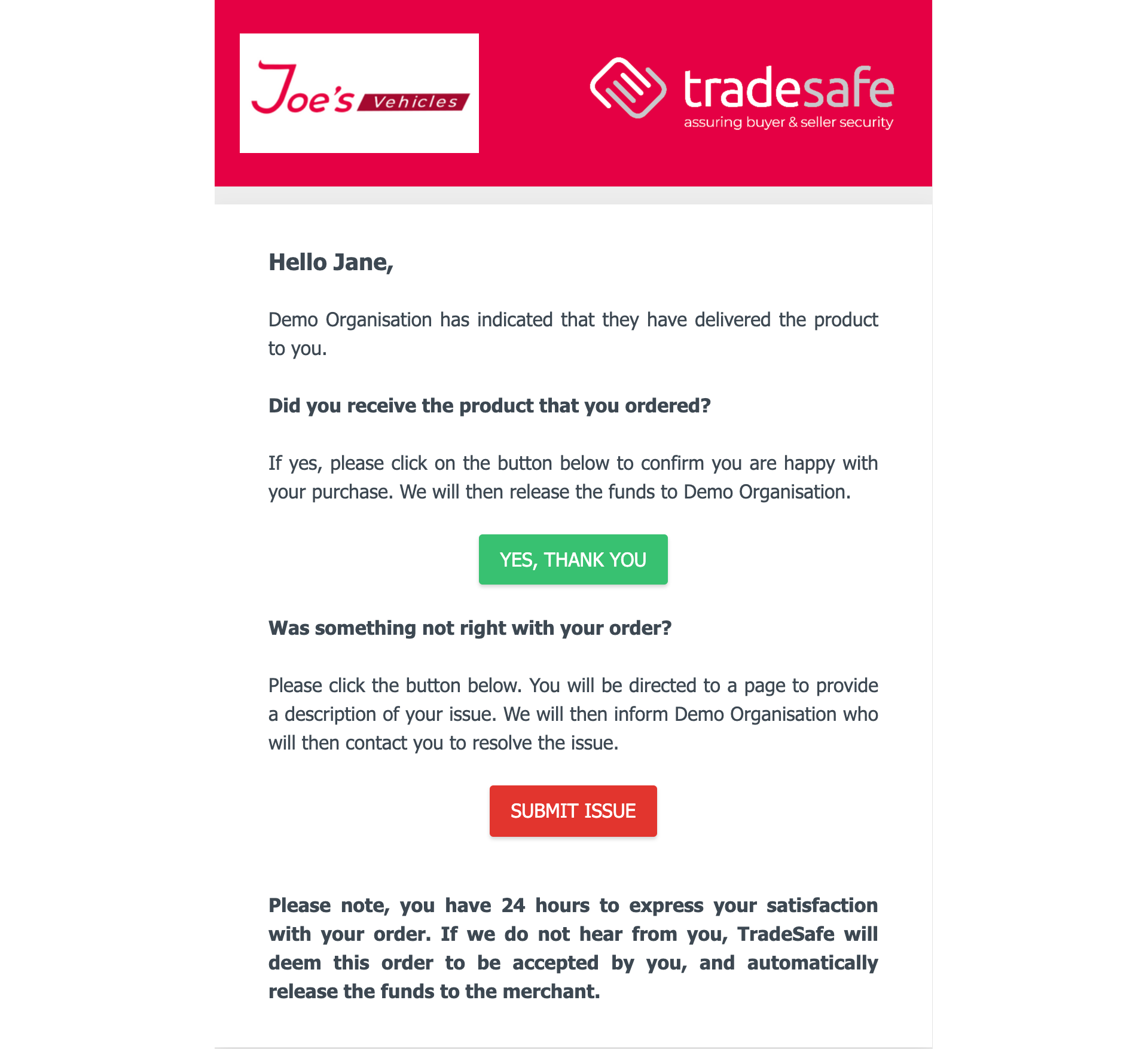
If the customer indicates YES, then the funds are released to the merchant the same day. The order is then marked as complete. Customers are given the opportunity to give a shout out to TradeSafe on Twitter where one lucky customer will win a monthly cash prize.
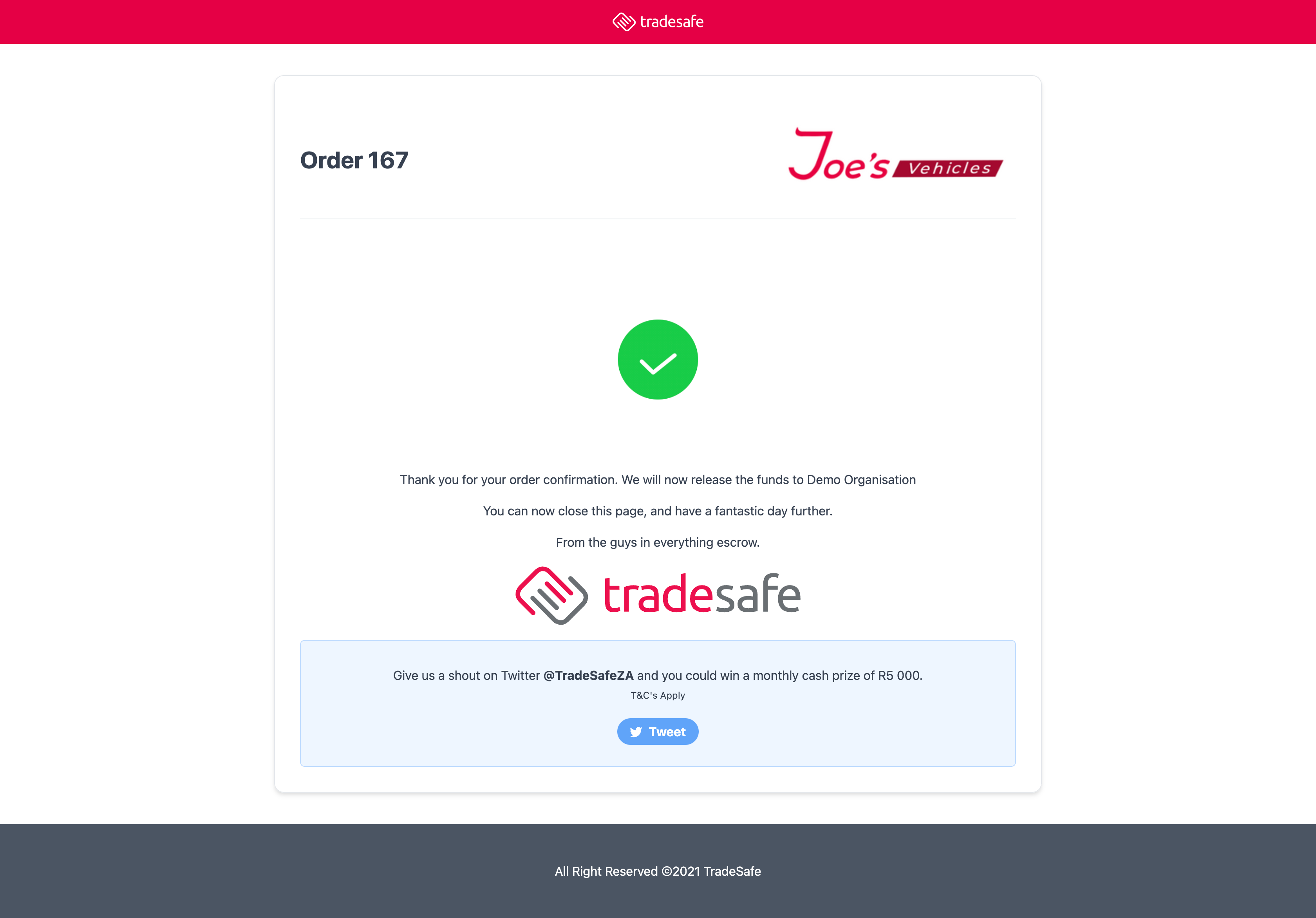
If the response is NO and the customer is unhappy with the order, then the customer can submit a comment. The transaction will then be placed on hold in WooCommerce. This will give the digital store the opportunity to enact their own return policies until a successful resolution has been achieved.
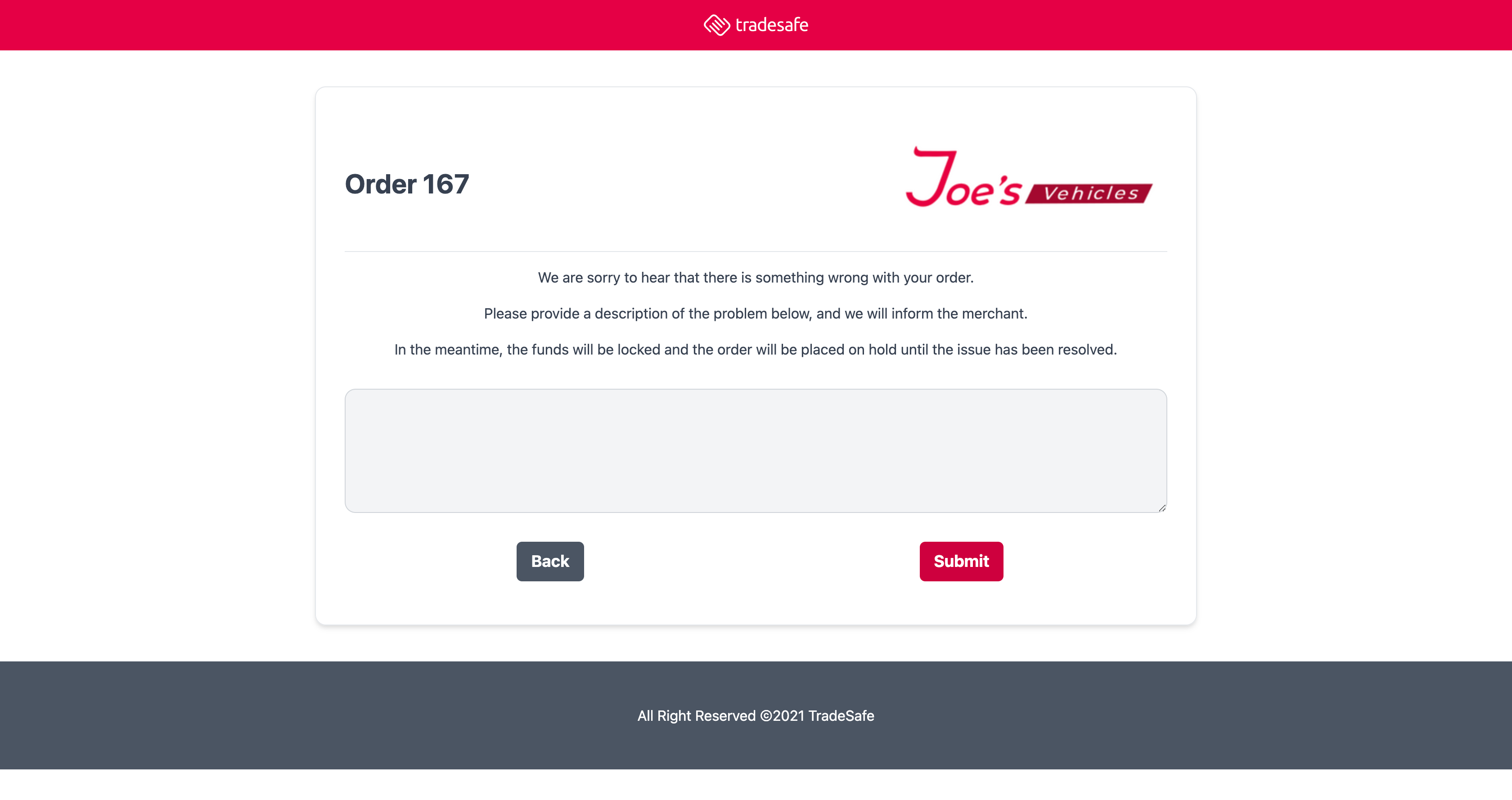
User Registration
Once the seller has registered on the store, they are required to complete their profile before any transactions can take place.
To configure a profile, click on “My Account”.
The buyer does not necessarily need to complete their profile in full.
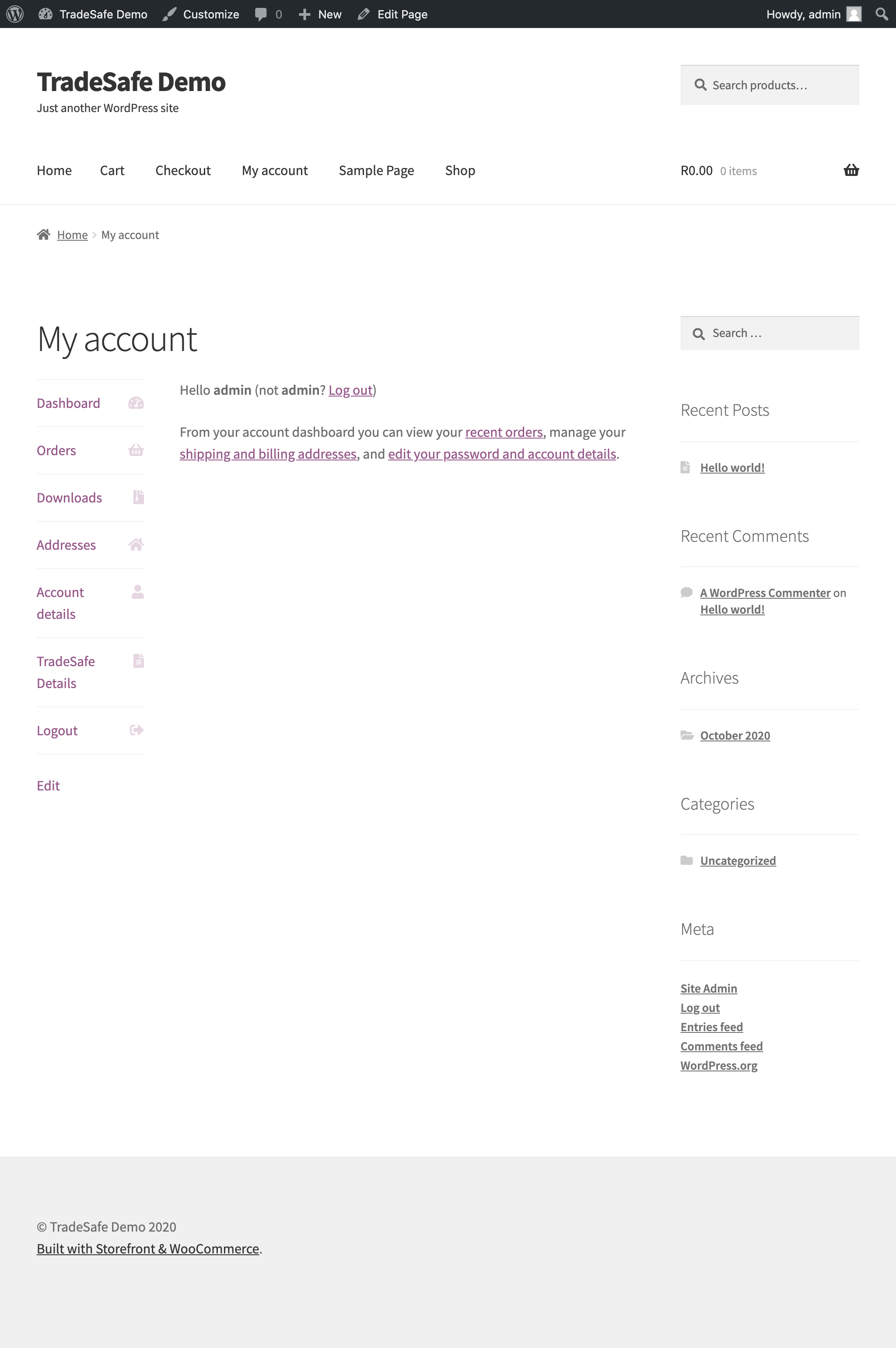
Next click on “TradeSafe Details”
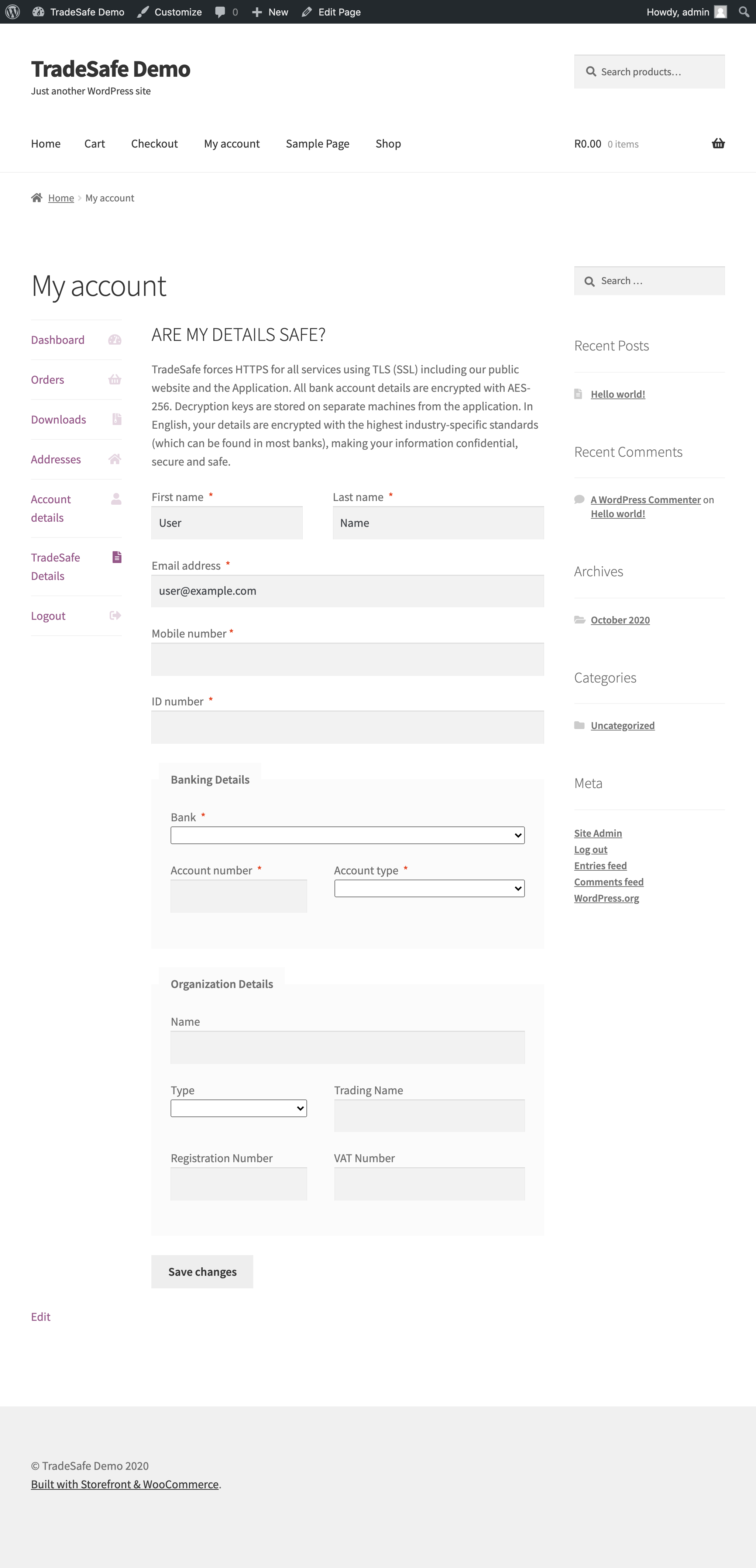
Multi Vendor Support
The plugin provides multi vendor support through the Dokan Multi Vendor Plugin